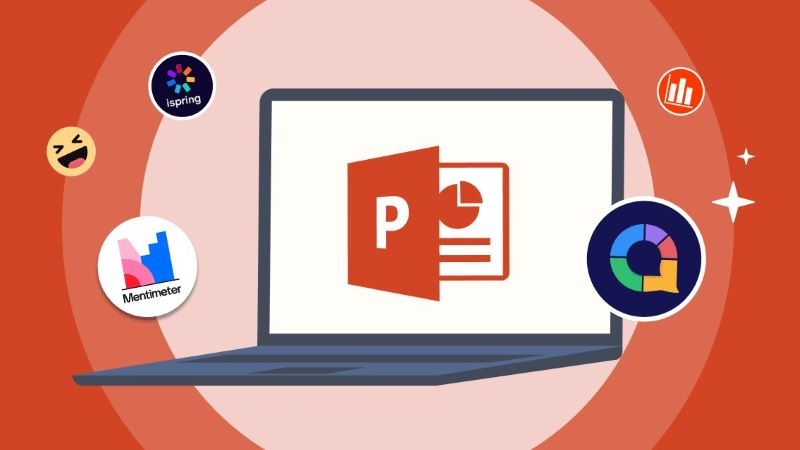Microsoft PowerPoint
But before creating your first presentation, it’s important to get familiar with the basics of the Microsoft PowerPoint. First and foremost, understanding the user interface is crucial in navigating through PowerPoint.
The ribbon at the top of the screen holds all the necessary tools to create a presentation such as text boxes, shapes, and images.
The slide pane on the left side displays thumbnails of each slide while the main window displays individual slides where users can add content.
Additionally, formatting is an important aspect of any presentation. Users should know how to format text by changing font types and sizes or utilizing bullet points and numbering features. If done properly, visuals such as pictures or charts can also enhance a presentation’s effectiveness.
Mastering PowerPoint basics will allow users to create well-organized and visually appealing presentations that can effectively convey information to their intended audience. Here we will discuss What is a PowerPoint Presentation?
Creating a Presentation
First and foremost, when creating a presentation in PowerPoint, it is important to consider the audience. Who will be viewing the presentation? What tone or style of language should be used? What level of detail is appropriate? Answering these questions will help shape the content and structure of the presentation.
Next, it’s time to start designing the slides. It’s important to remember that less is often more when it comes to slide design. Avoid overcrowding slides with too much text or too many images. Stick to one main point per slide and use bullet points or graphics to emphasize key ideas.
Finally, rehearsing the presentation beforehand can greatly improve its effectiveness. Practice speaking at a comfortable pace and make sure all transitions between slides are smooth. Consider recording yourself giving the presentation and watching it back for any areas that need improvement. With these tips in mind, anyone can create an engaging and effective PowerPoint presentation.
Animations and Transitions
Animations and transitions are two key features of Microsoft PowerPoint that can make your presentation more engaging and dynamic. Animations refer to the movement of individual elements on a slide, such as text boxes or images.
You can choose from various animation effects, including fly-ins, fades, and spins. Animating text boxes or bullet points one at a time is an effective way to control the pace of your presentation and keep your audience focused on the current point.
Transitions are visual effects that occur between slides as you move from one to another. Like animations, there are many transition options available in PowerPoint. Some examples include fade-ins, wipes, and dissolves. A consistent transition style throughout your presentation can help create a professional look and feel.
It’s important to use animations and transitions thoughtfully to enhance rather than distract from your content. Be sure to consider your audience’s attention span when deciding how long each animation should last or what type of transition will be most effective for conveying information smoothly. With practice, you’ll find that these tools can add depth and energy to any PowerPoint deck!
Design & Layout Tips
When it comes to creating PowerPoint presentations, design and layout are crucial factors that contribute to the overall effectiveness of your message. Here are some tips to keep in mind:
First, choose a color scheme that aligns with your brand or topic. This will help create a consistent visual identity throughout the presentation.
Secondly, avoid cluttered slides by using white space effectively. This means leaving ample room between text and images so that each element can be easily understood.
Finally, use visual aids such as graphs, charts, or images whenever possible to illustrate your points. These elements can add interest and help clarify complex data.
By following these design and layout tips, you’ll ensure that your Microsoft PowerPoint presentation stands out for all the right reasons!
Sharing & Exporting
Sharing and exporting are two essential features of PowerPoint that allow users to share their presentations with others. Sharing can be done through various methods such as email, cloud storage, or even social media platforms. When sharing a presentation via email, it is important to ensure that the file size is not too large and that the recipient can access the necessary software.
Exporting a PowerPoint presentation also offers several options such as saving it as a PDF or video format. Saving a presentation as a PDF makes it easier for others to view it without worrying about software compatibility issues. On the other hand, converting it into a video format allows users to create dynamic multimedia presentations that can be shared on multiple platforms.
Regardless of the method chosen for sharing or exporting, it is crucial to check for any formatting errors beforehand. This ensures that your presentation looks professional and polished when shared with others. These features make PowerPoint an efficient tool for presenting ideas in different formats while enabling easy collaboration among team members.
Conclusion
In conclusion, Microsoft PowerPoint is a powerful tool that can help you easily create visually appealing presentations. By using its various features and tools, you can make your presentation more engaging and effective. However, it’s important to remember that while PowerPoint is a great tool, it’s not a substitute for good content.
When creating your presentation, focus on delivering clear, concise information your audience will find valuable. Use images and graphics sparingly to enhance your message without overwhelming the viewer. Be sure to practice your delivery to come across as confident and knowledgeable.
Overall, by following these tips and leveraging the capabilities of Microsoft PowerPoint effectively, you’ll be well on your way to creating impactful presentations that leave a lasting impression on your audience. (DW)