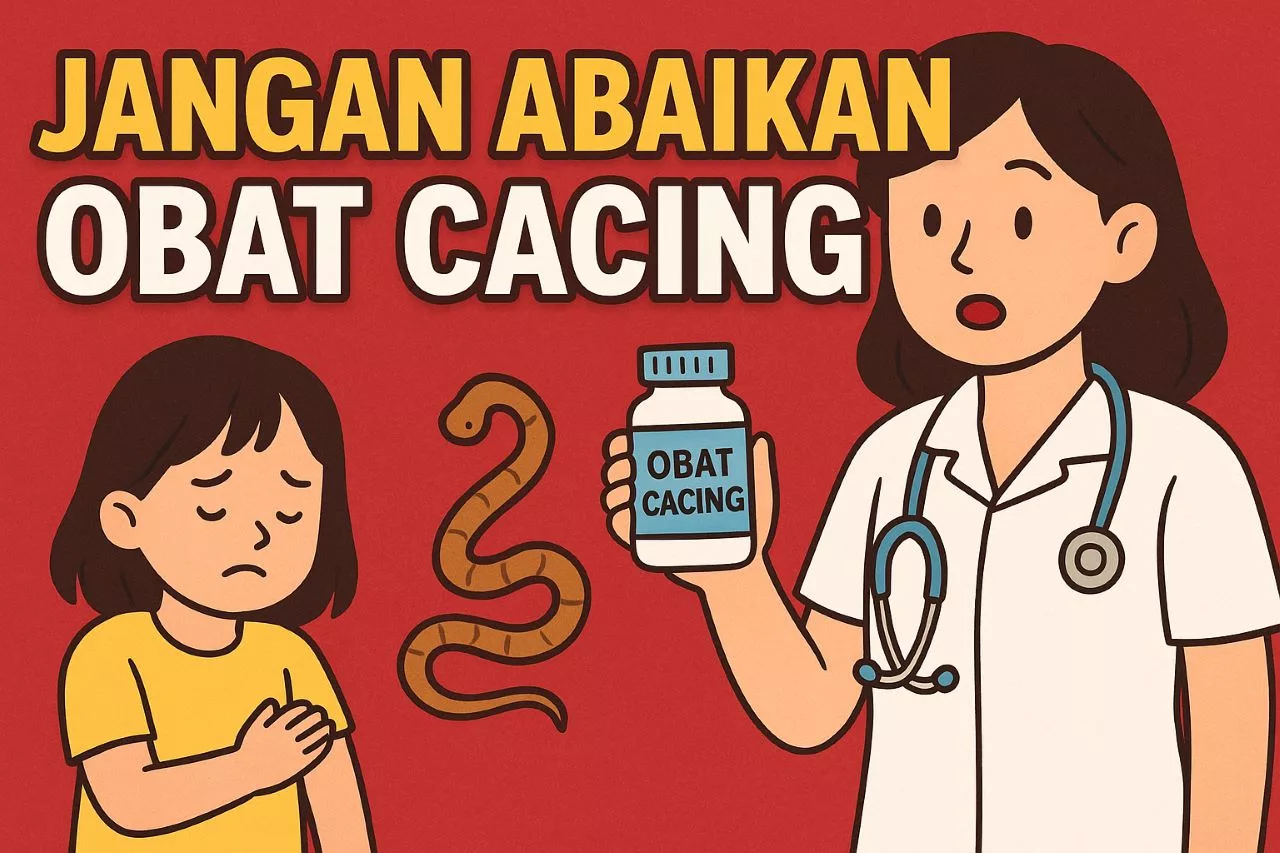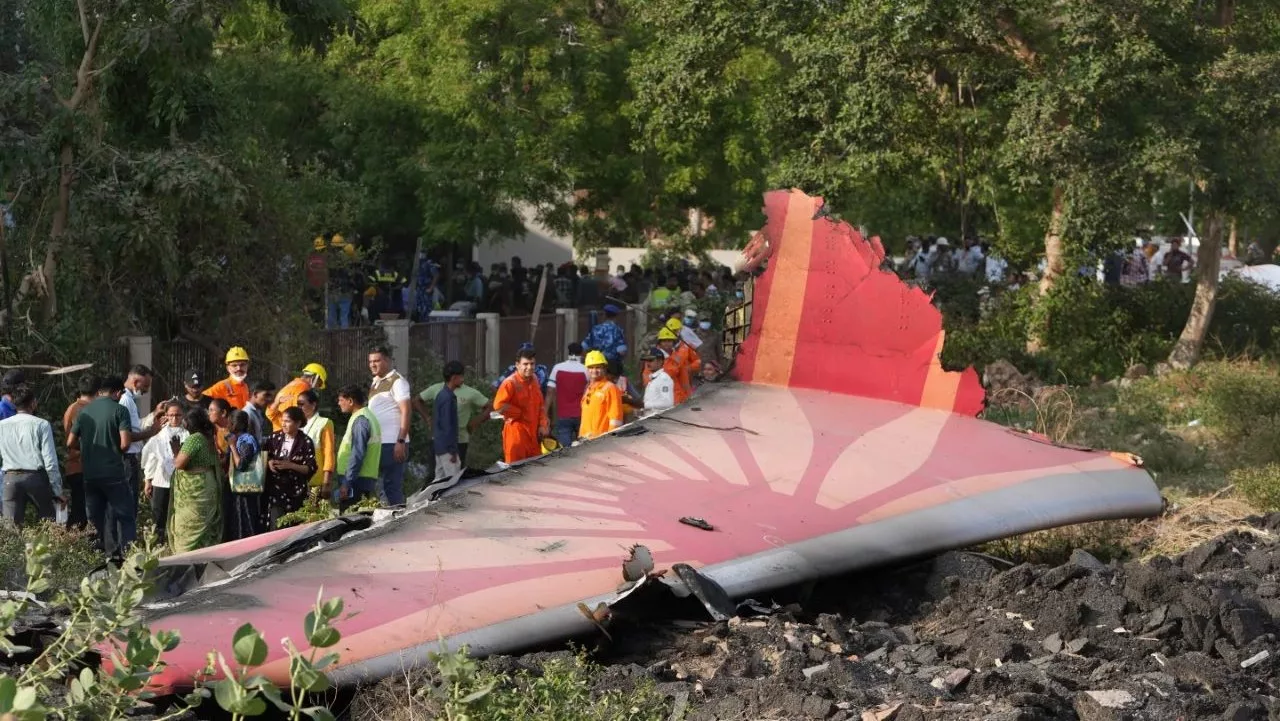DJI Phantom Pro is a series of professional-grade camera drones that offer stunning aerial photography and videography capabilities. Whether you are a content creator, a filmmaker, or a hobbyist, the DJI Phantom Pro can help you capture amazing shots from the sky with ease and precision.
In this blog post, we will introduce you to the features and specifications of the DJI Phantom Pro, and show you how to get the most out of this powerful drone.
DJI Phantom Pro
DJI Phantom Pro is a line of quadcopters that are designed for high-performance aerial imaging. The Phantom Pro series includes the Phantom 4 Pro, the Phantom 4 Pro V2.0, and the Phantom 4 Pro Obsidian. These drones share some common features, such as:
- A 1-inch 20MP CMOS sensor that can shoot 4K video at 60fps and 20MP stills.
- A mechanical shutter that eliminates rolling shutter distortion when shooting fast-moving objects.
- A 3-axis gimbal that stabilizes the camera and provides smooth and stable footage.
- A 5-direction obstacle sensing system that detects and avoids obstacles in front, behind, below, and to the sides of the drone.
- A 30-minute flight time and a 7km transmission range with OcuSync 2.0 technology that delivers high-quality video feed and switches between 2.4GHz and 5.8GHz frequencies automatically.
- A variety of intelligent flight modes and features that enhance the flight experience and the creative possibilities, such as ActiveTrack, TapFly, Draw, Gesture, Tripod, and more.
The Phantom 4 Pro V2.0 is the latest and most advanced model in the Phantom Pro series. It has some improvements over the Phantom 4 Pro, such as:
- A quieter propulsion system that reduces the noise level by 60%.
- A redesigned remote controller that supports an optional 5.5-inch 1080p screen that provides a brighter and clearer view of the live feed.
- A compatibility with the DJI Goggles RE (Racing Edition) that offer a more immersive and interactive flying experience.
The Phantom 4 Pro Obsidian is a special edition of the Phantom 4 Pro that features a sleek matte-gray finish and a magnesium, electroplated, and anti-fingerprint coated gimbal.
How to Set Up DJI Phantom Pro?
Before you fly your DJI Phantom Pro, you need to set it up properly. Here are the steps to follow:
- Charge the intelligent flight battery and the remote controller fully. You can use the provided charger and power cable to do so. The battery and the controller have LED indicators that show the charging status and the power level.
- Install the propellers on the drone. Make sure to match the propellers with the same color markings on the motor mounts. Tighten the propellers by hand until they are firmly attached.
- Insert a microSD card into the slot on the camera. The Phantom Pro supports microSD cards with a capacity of up to 128GB and a speed rating of UHS-1 or higher. You can format the microSD card using the DJI GO 4 app.
- Download and install the DJI GO 4 app on your mobile device. You can find the app on the App Store or Google Play. The app allows you to control the drone, adjust the camera settings, view the live feed, and access various features and functions.
- Connect your mobile device to the remote controller using a USB cable. You can use the cable that came with your device or the one provided in the box. You can also connect your device wirelessly if you have the Phantom 4 Pro Plus V2.0 with the built-in screen.
- Turn on the drone and the controller by pressing and holding the power buttons for a few seconds. The drone and the controller will beep and the LED indicators will light up. Wait for the drone and the controller to connect and the app to launch automatically.
- Activate the drone and update the firmware if needed. You can follow the on-screen instructions on the app to complete the activation and the update process. You may need to restart the drone and the controller after the update.
- Calibrate the compass and the IMU (Inertial Measurement Unit) of the drone. The compass and the IMU are essential for the drone’s stability and accuracy. You can calibrate them using the app by following the prompts and moving the drone in certain patterns. You should calibrate the compass and the IMU before each flight or when the app indicates that they need calibration.
- Check the flight status and the settings on the app. You can see the flight status on the top of the screen, which shows the GPS signal, the battery level, the flight mode, and the warnings. You can also adjust the settings on the app, such as the camera parameters, the flight limits, the return-to-home altitude, and the intelligent flight modes.
How to Fly DJI Phantom Pro?
After you have set up your DJI Phantom Pro, you are ready to fly it. Here are some tips and tricks to help you fly safely and smoothly:
- Choose a suitable location and time for flying. You should fly in an open and clear area that is free of obstacles, people, animals, and interference. You should also fly in good weather conditions, such as sunny, calm, and dry. You should avoid flying in rain, snow, fog, wind, or darkness.
- Check the local laws and regulations for flying drones. You should follow the rules and guidelines for flying drones in your area, such as the maximum altitude, the maximum distance, the no-fly zones, and the registration requirements. You should also respect the privacy and the rights of others when flying.

- Perform a pre-flight check and a test flight. You should check the drone, the controller, the battery, the propellers, the camera, and the app for any damage, defect, or abnormality before flying. You should also do a test flight to ensure that the drone is functioning properly and responding to your commands.
- Use the joysticks and the buttons on the controller to control the drone. You can use the left joystick to control the throttle and the yaw, and the right joystick to control the pitch and the roll. You can also use the buttons on the controller to take off, land, return to home, start/stop recording, take a photo, and switch between flight modes.
- Use the intelligent flight modes and features to enhance your flight experience and your creative possibilities. You can use the app to access and activate the intelligent flight modes and features, such as:
- ActiveTrack: This mode allows you to select a subject on the screen and the drone will automatically follow and keep it in the frame. You can choose between three sub-modes: Trace, Profile, and Spotlight.
- TapFly: This mode allows you to tap a point on the screen and the drone will fly towards it in a straight line. You can also adjust the speed and the direction of the drone by using the joysticks.
- Draw: This mode allows you to draw a route on the screen and the drone will follow it. You can also choose between two sub-modes: Free and Standard.
- Gesture: This mode allows you to control the drone and the camera using simple gestures, such as waving, making a frame with your fingers, or raising your arms.
- Tripod: This mode reduces the speed and the sensitivity of the drone, making it more stable and precise. This mode is ideal for shooting in tight spaces or complex environments.
- Point of Interest: This mode allows you to select a point of interest on the screen and the drone will circle around it at a constant altitude and distance. You can also adjust the speed, the direction, and the radius of the circle.
- Waypoints: This mode allows you to set a series of waypoints on the map and the drone will fly along them automatically. You can also set the altitude, the speed, the heading, and the actions for each waypoint.
- Course Lock: This mode locks the forward direction of the drone, regardless of its orientation. This mode is useful for flying in a straight line or along a fixed course.
- Home Lock: This mode locks the backward direction of the drone towards the home point, regardless of its orientation. This mode is useful for returning to the home point or flying away from it.
How to Capture Amazing Shots with DJI Phantom Pro?
The DJI Phantom Pro is not only a powerful and versatile drone, but also a sophisticated and creative camera. You can use the DJI Phantom Pro to capture stunning shots from the sky, such as:
- Panoramas: You can use the app to shoot panoramas with the drone, such as horizontal, vertical, 180°, and 360°. The app will automatically stitch the photos together and create a seamless panorama.
- HDR: You can use the app to shoot HDR (High Dynamic Range) photos with the drone, which combine multiple exposures to create a balanced and detailed image. The app will automatically adjust the exposure settings and merge the photos together.
- Hyperlapse: You can use the app to shoot hyperlapse videos with the drone, which are time-lapse videos with motion. The app will automatically stabilize the footage and create a smooth and dynamic video.
- Dolly Zoom: You can use the app to shoot dolly zoom videos with the drone, which are videos that create a vertigo effect by zooming in or out while moving the drone. The app will automatically adjust the zoom and the speed of the drone.
- Slow Motion: You can use the app to shoot slow motion videos with the drone, which are videos that capture fast-moving objects or scenes at a high frame rate and play them back at a lower speed. The app will automatically reduce the resolution and increase the frame rate of the video.
- Burst Mode: You can use the app to shoot burst mode photos with the drone, which are photos that capture multiple shots in a short period of time. The app will automatically take 3, 5, 7, 10, or 14 photos per second, depending on your choice.
- Interval Mode: You can use the app to shoot interval mode photos with the drone, which are photos that capture shots at a regular interval of time. The app will automatically take a photo every 2, 3, 5, 7, 10, 15, 20, 30, or 60 seconds, depending on your choice.
To capture amazing shots with the DJI Phantom Pro, you should also consider the following factors:
- Lighting: You should choose the best time of the day and the best angle of the sun for your shots. You should avoid shooting against the sun or in low-light conditions, as they may affect the quality and the exposure of your shots. You can also use the app to adjust the ISO, the shutter speed, the aperture, the white balance, and the exposure compensation of the camera.
- Composition: You should follow the basic rules of composition, such as the rule of thirds, the leading lines, the symmetry, the balance, and the framing. You should also use the grid and the center point on the app to help you align and position your shots. You can also use the app to crop, rotate, and adjust the aspect ratio of your shots.
- Focus: You should make sure that your subject is in focus and clear. You can use the app to tap on the screen to set the focus point, or use the autofocus or the manual focus modes. You can also use the app to adjust the focus peaking and the focus assist settings.
- Color: You should choose the best color mode and style for your shots. You can use the app to select from different color modes, such as Normal, D-Cinelike, D-Log, and HLG. You can also use the app to apply different color styles, such as None, Art, Beach, Black and White, and more. You can also use the app to adjust the contrast, the saturation, and the sharpness of your shots.
How to Edit and Share Your Shots with DJI Phantom Pro?
After you have captured your shots with the DJI Phantom Pro, you can edit and share them with the DJI GO 4 app or other software. Here are some options to do so:
- DJI GO 4 app: You can use the app to view, edit, and share your shots directly from your mobile device. You can use the app to trim, cut, merge, add music, add filters, add stickers, and add transitions to your videos. You can also use the app to adjust the brightness, the contrast, the saturation, the sharpness, the temperature, and the tint of your photos and videos. You can also use the app to export your shots to your device’s gallery or to social media platforms, such as Facebook, Instagram, YouTube, and more.
- DJI Media Maker: You can use this software to create panoramas and hyperlapses from your shots on your computer. You can download the software from the DJI website and install it on your Windows or Mac OS. You can use the software to import your shots, select the stitching mode, adjust the settings, and export your panoramas and hyperlapses.
- DJI Assistant 2: You can use this software to transfer your shots from your drone to your computer. You can download the software from the DJI website and install it on your Windows or Mac OS. You can use the software to connect your drone to your computer via a USB cable, select the files, and copy them to your computer.
- Other software: You can use other software to edit and share your shots, such as Adobe Photoshop, Adobe Lightroom, Adobe Premiere Pro, Final Cut Pro, and more. You can use these software to enhance, refine, and customize your shots according to your preferences and needs. You can also use these software to export and share your shots to various platforms and formats.
How to Maintain and Troubleshoot DJI Phantom Pro?
To keep your DJI Phantom Pro in good condition and to prevent any problems, you should follow some maintenance and troubleshooting tips, such as:
- Clean the drone and the camera regularly with a soft cloth or a brush. You should remove any dust, dirt, or debris from the drone and the camera, especially from the lens, the gimbal, the motors, and the sensors.
- Check the drone and the camera for any damage or wear and tear before and after each flight. You should replace any damaged or worn-out parts, such as the propellers, the battery, the gimbal, and the camera.
- Update the firmware of the drone, the controller, and the app regularly. You should check for any firmware updates on the app or the DJI website and install them as soon as possible. You should also backup your data before updating the firmware.
- Calibrate the compass and the IMU of the drone regularly. You should calibrate them before each flight or when the app indicates that they need calibration. You should also avoid flying near magnetic or metal objects, as they may interfere with the compass and the IMU.
- Charge and store the battery properly. You should charge the battery fully before each flight and use the provided charger and power cable. You should also avoid overcharging, over-discharging, or overheating the battery. You should store the battery in a cool and dry place and discharge it to 40%-65% if you are not going to use it for a long time.
- Contact DJI Support or visit a DJI Service Center if you encounter any issues or need any assistance. You can contact DJI Support via phone, email, live chat, or online form. You can also visit a DJI Service Center near you to get your drone repaired or replaced.
Conclusion
DJI Phantom Pro is a remarkable camera drone that offers unparalleled performance and quality. It is a great choice for anyone who wants to capture stunning shots from the sky with ease and precision. With the DJI Phantom Pro, you can unleash your creativity and imagination and explore the world from a new perspective.
If you need experienced drone flying training services specifically for the Indonesian area, you can directly contact Mr. Liu Purnomo. A review article regarding the services offered in the Indonesian version can be read here. (AI)